This article will show you how to login as an office manager and add new dates for holiday hours.
Login to https://manage.echonet.works with your user name and password.
Click on "Time Frames" located in the top tabs.
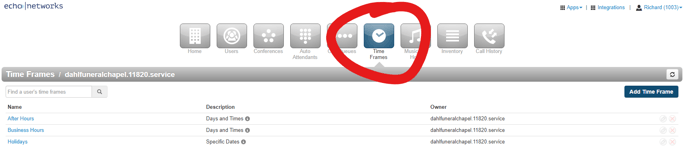
If you don't see a "Holiday" time frame created, click "Add Time Frame" on the top right.
Enter "Holiday" or whatever name you would like for the timeframe. Click "Specific dates or ranges" in the pop up window and then select the days and times you would like the timeframe to happen.
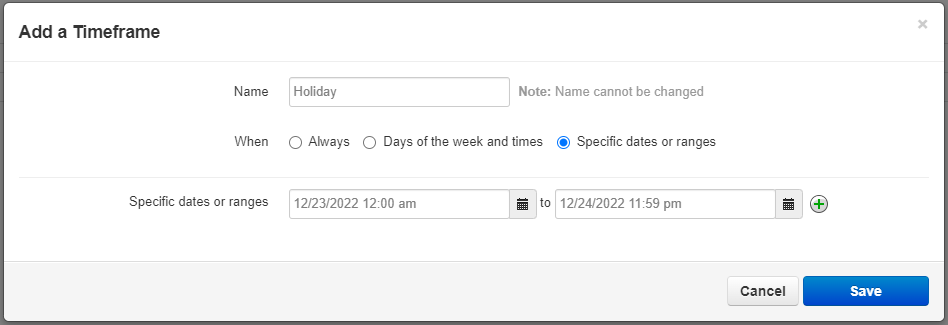
Click on the green plus sign to add more date ranges if needed.
Now click on the "Inventory" tab on the top and find the number you'd like to add the new timeframe to. Usually this number will have "Time of Day Routing" in the treatment field.
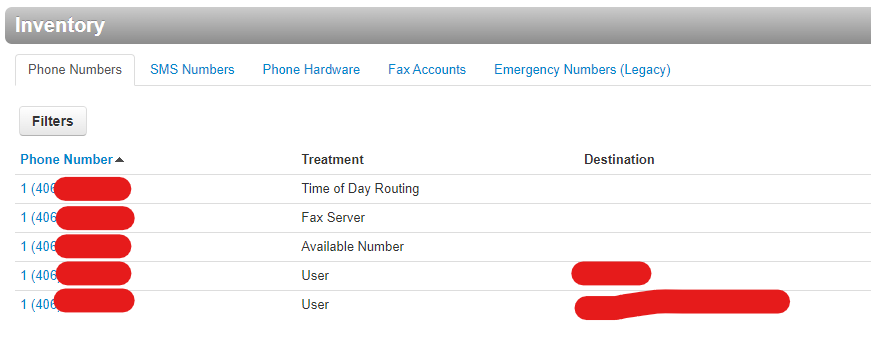
Click on the number you want to add the timeframe to and this window will pop up -
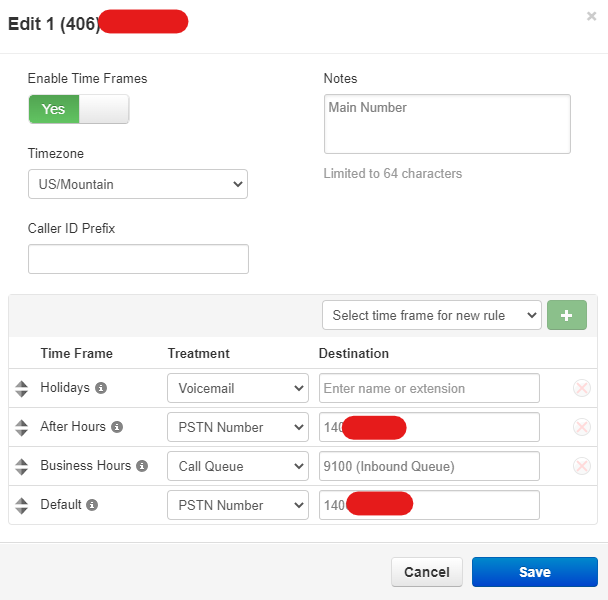
Click the dropdown and select the new timeframe you created and press the green plus button to add it. Pick the treatment (what you would like the number to do at that time) and then SAVE.
Be sure to put the new Holiday timeframe at the TOP OF THE LIST if you want the Holiday times to trigger BEFORE Business Hours timeframe.
Doing this will ensure that the calls that hit your business during the Holiday time frame will do what you want (go to voicemail or forward to an after hours number during that specific day).