Follow these steps to send and receive your fax in the online portal.
Open Google Chrome and navigate to https://manage.echonet.works and login with your user name and password.
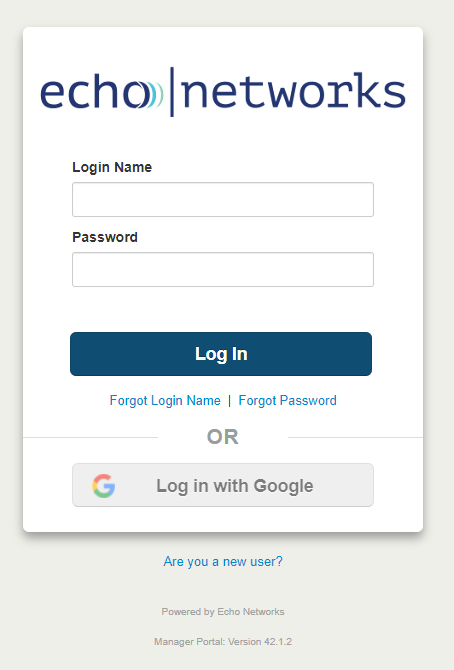
If your account is setup with fax, click the 'Fax' tab at the top of the screen.

If you are an "office manager" and do not see the fax tab, you'll have to click your name in the top right and then click "My Account" and it will take you to the page where you can see the fax tab.
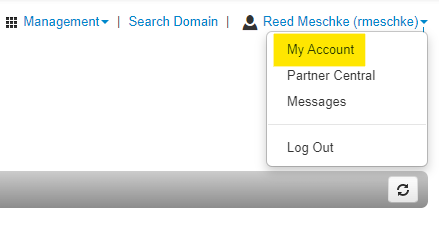
"My Account" will take you here - click the fax tab.

To send a fax, click on the 'Send Fax' button on the right side of the page. Browse your computer for the document you'd like to send, select the caller ID if applicable, type in the phone number, area code first. Example: 4061234567
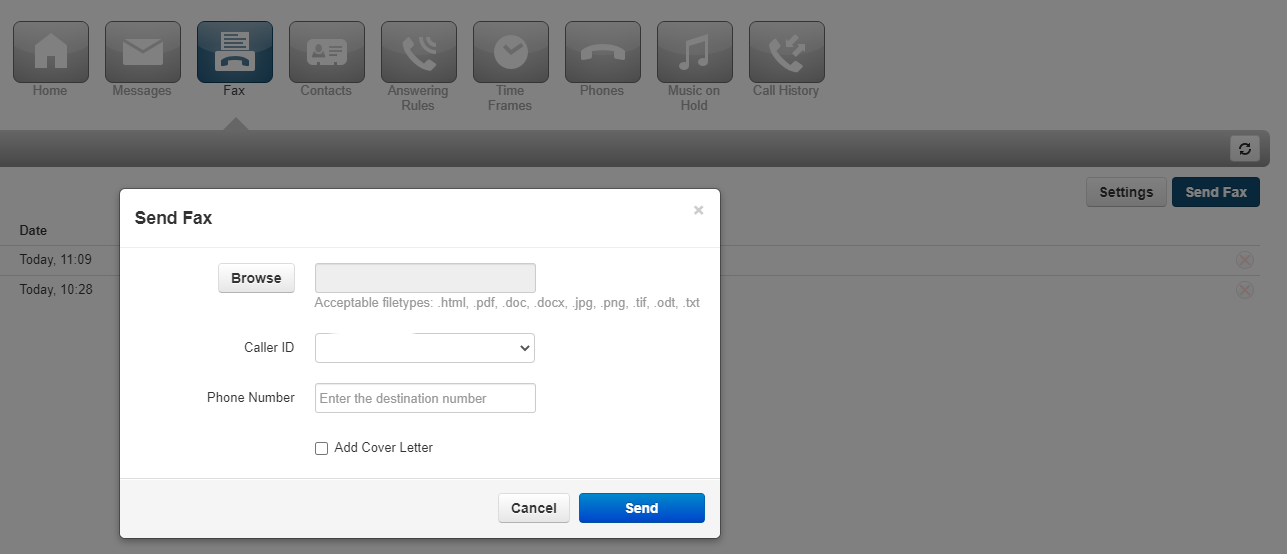
Check the box to add an automatic cover letter with additional info.
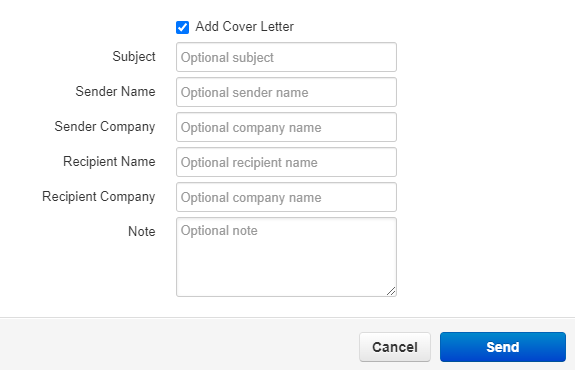
Click 'Send' and you're all set.